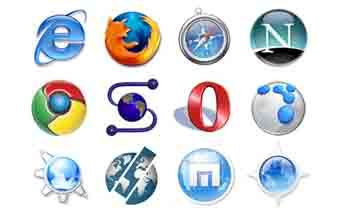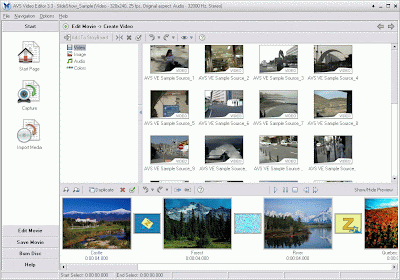This article deals with recorded audio, music, and sounds to be edited. This article assumes it is being done in a sound editing software program. This can be use to edit audio recordings such as poetry readings or your own audio book.
If it is not there already, burn or record your creation to the hard drive of the computer, preferably to "My Documents". Use either your editing software, sound recording software, or Windows Media Player to do this.
If the file is not opened already, use the music/sound editing software to open the file to be edited.
Edit the recording as necessary with the program. It is hard to get it the way desired at times, so plan on spending a lot of time on this step.
From here, mistakes can be edited out, background music or second instrument recordings can be added, sound effects can be added, the recording be changed sound wise such as warping the sound and such, the piece can be edited sound wise, sometimes extra notes can be added in music pieces, and so forth.
The editing program used will likely have instructions and ways within the program to do all this.
Burn the finished recording to a CD-R, CD-RW, or similar format for listening--or upload to online places for sale or fun. Make sure the sound format is compatible with the site uploaded to. Most sites take MP3s but a few may accept WMA. If the editing software doesn't convert to MP3--MP3 conversion programs may be obtained online for free at sites such as Downloads.com or Tucows. Also, there may be a website online that will do this without downloading.