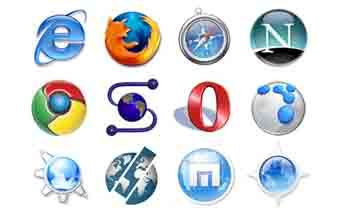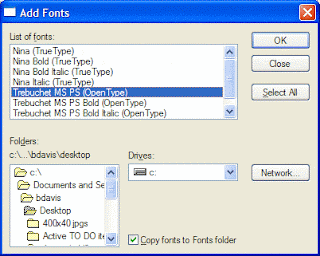Install Ultra Wincleaner. If you are downloading it, you will be able to find this software at Amazon, Sepharus, and eBay.
Click the icon on the start menu or on your desktop to open Ultra Win Cleaner. An orange dialog box will appear with choices.
Click on "WinCleaner One Click" to start the program. A new screen will open up and the software will begin scanning for errors and displaying progress. If all goes well, click "clean up" and you are finished. If not, go on to the next steps.
If the "OneClick" process stalls, gives errors or fails to complete, simply click the next choice which is "WinJunk and shortcuts."
Click the "WinReg" cleaner if you only want to clean up your computer registry and the green start button on the left side. This scan will take several minutes and a list titled "Invalid Registry Items" will appear. Click the red "remove checked" button and then the green "yes" to complete the clean up process.
Click "WinJunk and Shortcuts" to fix all invalid paths and shortcut icons on your desktop and in your computer. This will also empty out the temporary Internet files that take up space on your computer.
Click "Winnet and Privacy" to clean files out of your web browser. You can check the files--as needed--such as cache, history, cookies, URL's, and autocomplete items. It may also display a list of browsers to be cleaned.
Choose "WinUninstall Wizard" in the case of a stubborn program that will not remove itself from "add/remove programs." A list will appear, and you select the program you wish to remove.
Click "WinSmart Mover" in the event you want to rename or move around files and folders quickly and easily on your screen. Click "next" when completed.
Click the "autoupdate" and "update now" choices on the top to get the latest software updates for Ultra Wincleaner from the Internet. It will prompt you to click "start" when the update download is to begin. Progress will be displayed on your screen. Click "OK" when the update is complete.