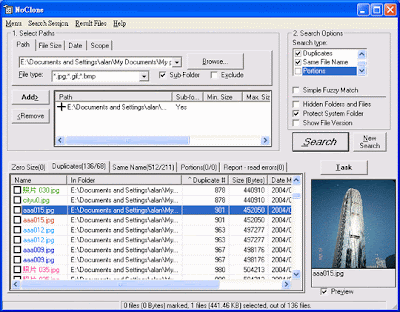 Visual Similarity Duplicate Image Finder will find all similar and duplicate images in a folder and its sub folders. It uses advanced algorithms in order to find similar images in a way that a human does. Due to that fact it can find similar images even if they are in different image formats and sizes.
Visual Similarity Duplicate Image Finder will find all similar and duplicate images in a folder and its sub folders. It uses advanced algorithms in order to find similar images in a way that a human does. Due to that fact it can find similar images even if they are in different image formats and sizes.Download and install the product at http://www.mindgems.com/products/VS-Duplicate-Image-Finder/VSDIF-Download.htm
There is a free demo available for download
Find Duplicate and Similar Photos Install the product. Start the program. The main window will appear.
Add folder(s) that you want to scan using "Add Folder" button (1)
Note: You can disable scanning a folder if you double click on the folder name. This is useful if you want to recursively scan a folder, but you want not to scan some folders inside
Select "Visual Compare" method from the drop down list (2).
Note: "CRC32 Checksum" method do not scan images for visual similarity. Using this method you can find only 100% binary equal images. "File Size" method will find duplicates with equal file sizes.
Adjust the "Similarity" spin button with the desired value (3). The default similarity value is 95%.
Note: Similarity value is used only when the selected method is "Visual Compare".
Select "New Cache" from "Cache" drop down list (4) or existing cache if you have previously created one.
Note: Using image cache files speeds up the first phase of the scanning process. It is recommended to use new cache only on folders you still didn't scan.
inside the selected folder.
Find and Delete Duplicate Photographs and Images Press "Start Scan" button (5)
After the scanning process is finished the following screen will appear:
Duplicate images are grouped in with different color. Depending on the "Auto Check " settings, the program automatically checks smaller images in every duplicate group. If you un/checked some duplicates by hand, you can always use "Auto Check " button (1)
After checking which files you want to move or delete press "Move Checked Files" (2) or "Delete Checked Files" button (3)
You can delete the checked files to the Recycle Bin if you checked "Delete files to Recycle Bin" option. Otherwise the files will be deleted permanently.
You can move the checked files to a custom folder if you adjust "Move checked files to ..." option selecting the destination folder. Duplicates folder structure will be maintained in the selected folder.
From this version the duplicates list supports multiple selection and you can select files using mouse and Ctrl/Shift keys. Note the difference between checked and selected files. You can then delete the selected files from the list and from the hard disk using the Delete key.

1 comments:
Daily computer activity leads to accumulating identical files on your system, Duplicate files deleter is the best tool to find and delete duplicate images, mp3 files from your system. It will increase the free disk space and will speed up your system.
Post a Comment