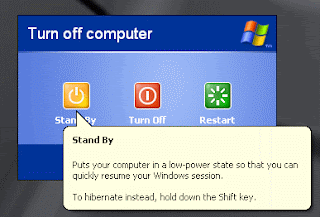
In standby mode, Windows shuts off the monitor and keeps the hard drive from spinning while the CPU is also placed on the lowest capacity. At times, you may walk away from your desktop or notebook computer and not be able to get back in a short period of time. It is helpful to set the computer to standby automatically, without user intervention, to save power when you are away from your computer.
Decide how long you want a computer to sit idle before it goes into standby mode. This will vary depending on how often you use it and what times of day you work. Keep in mind weekend use when you make your decision.
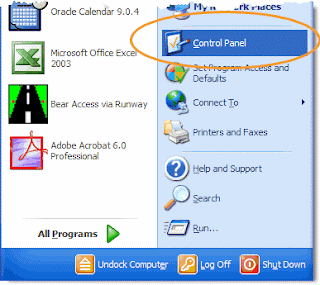 The Control Panel choice is circled. Columns are similar in Windows Vista. Click on the "Start" menu in the bottom left corner of your computer screen. From there, open the Control Panel, which is in the right-hand column.
The Control Panel choice is circled. Columns are similar in Windows Vista. Click on the "Start" menu in the bottom left corner of your computer screen. From there, open the Control Panel, which is in the right-hand column.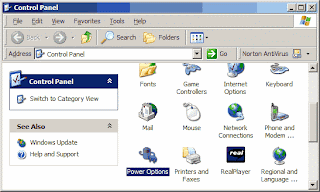 The Power Options icon is highlighted. Choose the "Power Options" choice in the Control Panel. The choices appear in alphabetical order, so this option is towards the bottom of the screen (see photo at left).
The Power Options icon is highlighted. Choose the "Power Options" choice in the Control Panel. The choices appear in alphabetical order, so this option is towards the bottom of the screen (see photo at left).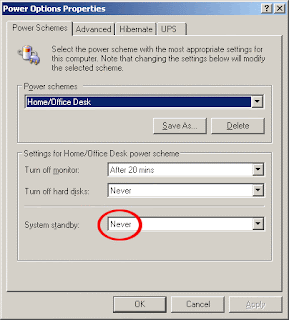 The System Standby choice is circled. Click the "System Standby" drop-down box choice towards the bottom of the screen. You will want to change that from "never" (see photo at left).
The System Standby choice is circled. Click the "System Standby" drop-down box choice towards the bottom of the screen. You will want to change that from "never" (see photo at left).Choose the amount of time you wish for the computer to wait before it goes into standby mode automatically. This can be 1 to 10 minutes, and then increased by increments of 5 minutes. You can choose up to 5 hours.
Click the "Apply" button all the way to the right inside of the Power Options dialog box. Your computer is now ready to stand by automatically according to the time limits you set.
Repeat these steps if your computer use should ever change. This can also be helpful for keeping prying eyes away from your computer screen. This can work for business use, confidential data or children. You can set it to stand by after a few minutes and then require a password to log in to the computer again.

0 comments:
Post a Comment