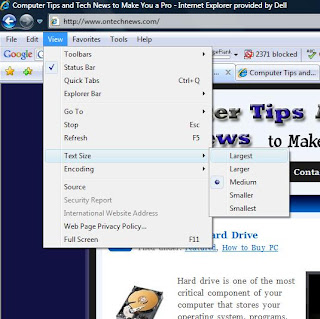
This how-to guide will show you how to increase the font and text size while you are using Internet Explorer. Sometimes web pages can be cluttered and have small font. This does not necessarily mean you have to be stuck with the small or large font. You can change the font and text size with three easy steps.
Launch Internet Explorer. Once you've launched your homepage, you are ready to learn to how to increase your font and text sizes.
Internet Explorer To increase the font and text sizes you must first locate the "View" option drop down menu in the upper right of your Internet Explorer browser.
Get rid of those glasses After you have chosen "View" proceed with choosing "Text Size". "Text Size" will produce five separate options for increasing or decreasing text and font sizes. The five options should include smallest, smaller, medium, larger, and largest. Proceed with choosing the text size that fits your style and reading abilities.

0 comments:
Post a Comment